How to Delete Extra Gradebook Entries:
Gradebook entries can be created two different ways:
1) by manually creating an entry in the Gradebook, or
2) by adding an Assignment, Test, or Survey within a content area.
To remove a Gradebook entry in Blackboard, you must remove it in the area in which it was created.
To remove an entry created in the Gradebook:
1. Click on the Gradebook option in the Control Panel.
2. Click on Manage Items.
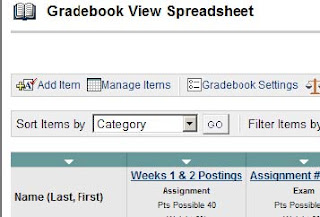
3. Click on Remove next to the item you wish to delete:
4. If there is no remove option here, then you will need to remove the item from the content area in which it was created . . .
To remove a Gradebook entry created in a Content Area:
1. Enter the content area through the Control Panel.
2. To the right of the Assignment (or Test or Survey), you will see a Remove button. Click the Remove button:
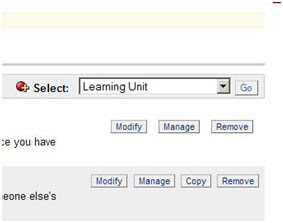
This should take care of your duplicate entries. However, if you need additional help on this, please feel free to contact your friendly neighborhood instructional design specialist!

No comments:
Post a Comment