Sometimes it is useful to take screen shots of materials, images or information to use in your online course. Here are some tips for a simple way to make screenshots.
Tip #1: Ctrl + Print Screen will take a screen shot of your entire desktop and copy it to your clipboard. From there you can paste the image into any program including Microsoft Word. Example:
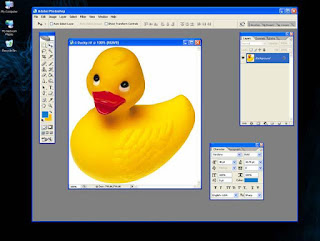
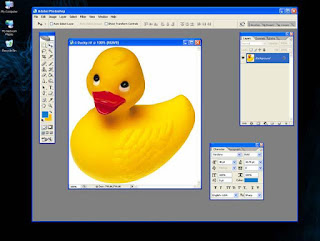
Tip #2: Alt + Print Screen will take a screen shot of the current window. Example:

 Trick #1:
Trick #1:You can use the Alt + Print Screen option then paste the image into Word and crop the image down even further! Example:

 Trick #2:
Trick #2:You can bring attention to certain elements of screen shots by using Word’s shape tools. Example: Before
 After
After


No comments:
Post a Comment