1. From the Welcome screen in Blackboard, click on the "Modify Content" button in the upper right hand corner.
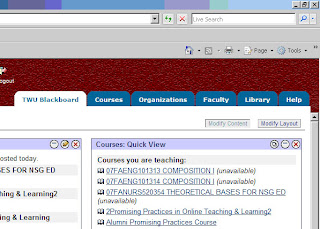
2. Check the box next to "My Courses" and click the "Submit" button at the end of the page. Blackboard will notify you that your page has been successfully modified. Click "OK".
3. Now there should be a module for "My Courses" appearing on your welcome page. However, you will probably need to move it to a more visible position on the page. You can do this by modifying your layout - click on the "Modify Layout" button in the upper right hand corner of the screen (right next to the "Modify Content" button used earlier).
4. This screen let's you customize your Welcome page by deciding which modules will go where. Move things up, down, or from column 1 to column 2 by selecting the module you want to move, and using the little arrow buttons. Or, you can delete things from view (don't worry - they don't permanently delete!) by using the "X" button. Once you have everything arranged, save your choices by clicking the "Submit" button at the bottom of the page, and then clicking "OK".
5. You can now modify the courses shown in the "My Courses" module. Click on the little pencil in the circle at the upper right of the module:
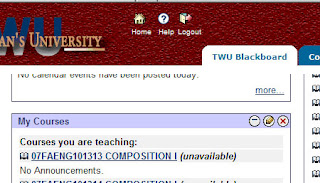
6. The Modify Courses List opens. Uncheck any courses that you do not wish to be displayed. You can also modify whether the Course ID, Announcements, Tasks, and Calendar for each course are displayed. When you are finished making your selections, click the "Submit" button at the bottom of the page, and then click "OK".
You should now have a shortened course list that only displays the information you need.

No comments:
Post a Comment